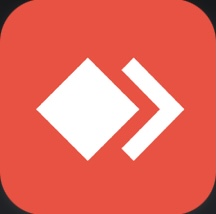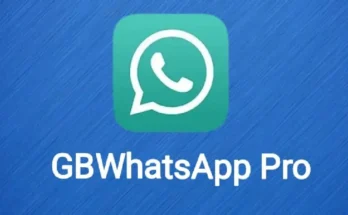What is AnyDesk App? A Simple Explanation
In today’s world, technology has made life very easy. One of the best things that technology gives us is the power to use computers from far away. This is possible with something called a remote desktop app. One of the most famous remote desktop apps is AnyDesk.
This article will explain what AnyDesk is, how it works, why people use it, and what makes it special. Don’t worry if you are not good with computers — we’ll keep everything very simple.
What is AnyDesk?
AnyDesk is a computer application that allows you to control another device from your own device, even if both devices are in different cities or countries.
Imagine you are at home, but your work computer is in the office. You can open AnyDesk and connect to your office computer. It will appear on your screen, and you can use it as if you were sitting in front of it.
Why Do People Use AnyDesk?
There are many reasons why people use AnyDesk:
- Some people work from home and need to use their office computer.
- IT experts use it to help other people fix problems in their computers.
- Teachers use it to show students things on their screens.
- People help their family or friends when they don’t know how to use something on a computer.
AnyDesk makes it possible to use a computer or phone from far away without physically being there.
How Does AnyDesk Work?
AnyDesk is very easy to use. Here’s how it works:
- You download and open the AnyDesk app.
- Your device will show a number called the AnyDesk ID.
- If someone wants to connect to your computer, they will enter your ID.
- You will get a request, and if you accept it, they can see and control your computer.
You can also do the opposite — enter someone else’s ID and request to control their device. Once they accept, you can use their device from your own.
Features of AnyDesk
1. Fast and Smooth Connection
AnyDesk is designed to work fast. Even if your internet is slow, it still works well. The screen on your computer shows what is happening on the other computer in real time.
2. Works on All Devices
You can use AnyDesk on:
- Windows computers
- Apple Mac
- Android phones and tablets
- iPhones and iPads
- Linux systems
This means you can connect from your phone to a laptop or from a laptop to a tablet. You are not limited to just one type of device.
3. File Transfer
You can send files from one device to another using AnyDesk. For example, if a file is on your home computer and you need it at work, you can open AnyDesk, connect to your home computer, and send the file.
4. Unattended Access
This is a special feature where you don’t need someone to accept your request. You set a password one time, and then later you can connect to the device whenever you want. It is useful for people who need to access a computer regularly.
5. Session Recording
If you want, you can record the screen while using AnyDesk. This helps if you are teaching someone, giving support, or if you want to watch the session later.
6. Remote Printing
You can print something from a remote computer to your local printer. For example, if your document is saved at the office, you can print it at home without going to the office.
Who Can Use AnyDesk?
Anyone can use AnyDesk. Here are some examples:
- Office workers: Access work computers from home.
- IT professionals: Help people by fixing computers remotely.
- Teachers and students: Share screens for online classes.
- Families: Help parents or friends with tech problems.
- Travelers: Use files from their home computers while on the road.
Is AnyDesk Safe to Use?
Yes, AnyDesk is very safe. When someone tries to connect to your device, you can see their ID and decide whether to accept or reject the request. You can also control what they can do — like allow or block file transfer, screen control, etc.
There are also password and security settings to make sure only the right people can access your computer.
How to Start Using AnyDesk
Here is a simple guide to start using AnyDesk:
- Go to the official website and download the app.
- Open the app — you will see your AnyDesk ID.
- Share your ID with the person you want to connect with (if you want to give access).
- Or enter someone else’s ID to connect to them (if you want to take access).
- Accept the connection request to start the session.
- You can now control the device, send files, or chat inside the app.
You can end the session anytime by clicking the disconnect button.
Advantages of AnyDesk
- Easy to use
- Small app size, doesn’t take space
- Works fast even on slow internet
- No need for advanced computer knowledge
- Can be used at home, office, or anywhere
- Secure and private connection
- Works on many different devices
Things to Be Careful About
While AnyDesk is safe, you should never accept a request from someone you don’t know. Some scammers try to trick people by asking them to install AnyDesk and then steal information. Always use it with trusted people only.
If you’re helping family or friends, explain to them how it works and make sure they only accept connection requests from people they know.
Final Thoughts
AnyDesk is a simple and powerful tool. It helps people stay connected to their devices no matter where they are. Whether you are working from home, helping someone, or managing computers in different places, AnyDesk makes the job easy.
You don’t need to be a computer expert to use AnyDesk. Anyone can download it and start using it in just a few minutes. With features like screen sharing, file transfer, and secure connections, it has become one of the best tools for remote access.
So, if you are looking for a simple way to access your computer from far away, give AnyDesk a try.