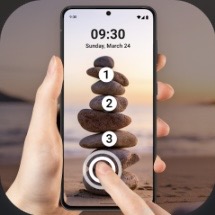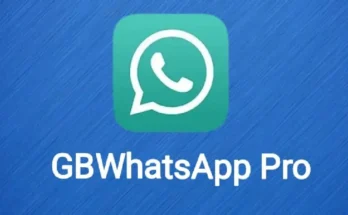Touch Lock Screen App: A Must-Have Utility for Secure and Hassle-Free Smartphone Use
In an era where smartphones serve as our digital companions—holding everything from banking apps and social media accounts to confidential work documents—security is more crucial than ever. One of the most underrated yet essential tools to enhance both convenience and safety is the Touch Lock Screen App.
This application is not just another screen lock; it is a smart utility that prevents accidental screen touches and unauthorized access, making it a perfect fit for parents, professionals, and everyday users alike.
What is a Touch Lock Screen App?
A Touch Lock Screen App is a utility that allows users to disable the touch functionality of their smartphone’s screen temporarily. While traditional screen locks (like PINs, patterns, or biometrics) restrict access to the phone as a whole, a touch lock app allows you to lock only the touch input while keeping the screen on and visible.
Imagine watching a movie, reading an eBook, or showing your child a video—without worrying about them accidentally pausing, skipping, or calling someone. That’s where this app comes into play.
Key Features
1. Touch Disabling
The core feature is the ability to disable touch input. Once activated, you can touch the screen without triggering any response. This is especially useful when:
- Watching videos or presentations
- Displaying information on kiosks
- Giving your phone to children
2. Fingerprint or Pattern Unlock
To unlock the touch screen, the app supports multiple secure methods such as:
- Biometric unlock (fingerprint or face recognition)
- Pattern or PIN unlock
This ensures that only authorized users can re-enable the touch functionality.
3. Child Lock Mode
Parents often worry about their toddlers making random calls or deleting files while using their phones. With child lock functionality:
- Your child can watch cartoons or use learning apps
- All other interactions are restricted
It gives peace of mind without snatching away entertainment from your little ones.
4. Floating Button or Quick Toggle
The app often comes with a floating icon or notification toggle to activate/deactivate the lock easily. Some even support gesture-based locking.
5. Customizable Lock Screen Interface
Premium versions may allow you to:
- Add text such as “Don’t Touch” or “For Display Only”
- Choose custom background themes
- Show the time or battery percentage
6. Screen Saver Mode
Some Touch Lock apps come with an option to dim the screen or show a screensaver while the touch is locked—ideal for conserving battery.
Why You Need a Touch Lock Screen App
1. Prevent Accidental Touches
Whether you’re exercising, cooking, or holding the phone in your pocket, accidental touches can trigger unwanted actions like sending a message, dialing a number, or pausing media.
2. Let Kids Watch Without Worry
Children often use phones for learning or entertainment. However, they may unintentionally exit apps, delete data, or call someone. This app prevents all of that.
3. Ideal for Kiosk or Display Use
In malls, trade shows, or exhibitions, phones or tablets are often used for digital displays. A touch lock screen ensures:
- No one tampers with the content
- The screen remains clean and professional
4. Better Media Viewing Experience
Ever laid back to watch a movie only to accidentally skip a scene or exit the player? A touch lock app ensures uninterrupted viewing.
5. Security at Public Places
If you’re using your phone for navigation or reference in a public place, locking the touch screen prevents strangers from meddling or snooping.
Use Cases
🎥
Video Playback
When watching movies, YouTube videos, or Instagram reels, activating the touch lock ensures you don’t accidentally pause or skip.
👶
Child Mode
Activate the lock and hand your phone to your toddler without the fear of random calls or deleted apps.
🧼
Cleaning the Screen
When cleaning your device screen, locking the touch ensures the phone doesn’t respond to swipes or taps.
📖
Reading eBooks
While reading an eBook, any accidental touch can flip pages or change settings. Locking the screen avoids such distractions.
🚴
Navigation While Driving or Cycling
Using your phone for navigation during a bike ride or drive? Lock the screen to avoid interruptions due to vibration-triggered touches.
How It Works
- Install the App from Google Play Store or Apple App Store.
- Give Required Permissions like overlay, accessibility, and unlock methods.
- Activate the Floating Icon or Notification Toggle.
- Tap to Lock Touch – the screen becomes non-responsive to touches.
- To Unlock, use your configured method (pattern, fingerprint, or face ID).
Popular Apps in This Category
- Touch Lock – Toddler Video (by Brink Technologies)
- Touch Blocker (by KidsCrave)
- Touch Protector (by Team Obake Biz)
- Guided Access (iOS built-in feature for similar function)
Note: Always download apps from reputable developers and check reviews to avoid malware or excessive ads.
Tips for Using a Touch Lock App
- Customize your lock options for easier access—floating icon, notification toggle, or hardware key combination.
- Enable auto-unlock on incoming calls if needed to avoid missing important calls.
- Use a trusted security method like fingerprint unlock for quick and safe unlocking.
Final Thoughts
The Touch Lock Screen App is more than just a utility—it’s a powerful tool that adds a layer of control and safety to your smartphone experience. From allowing your child to watch videos safely, to keeping your screen untouched while cleaning or exercising, this simple app solves everyday problems smartly.
In a world where smartphones are increasingly used for multitasking, entertainment, parenting, and professional purposes, having more control over touch functionality is both practical and necessary.
So, if you haven’t tried one yet, head over to your app store and give a Touch Lock Screen App a shot—it might just become one of your most-used utilities!